Zoom in the Classroom
This 2020 has really introduced us teachers to tools we did not use at all before Covid. After day 1, my colleague and I were really feeling ineffective. But, virtual teaching and hybrid teaching is the name of the game right now. We had to figure out very quickly how to use Zoom in the Classroom.
I work at a high school that serves students that are recovering credits they have not earned to put them back on track, in order words we have students that need a lot of help doing school. Zoom is the tool my district decided to use as a teaching platform but these strategies can work with others like Google Meets, etc.
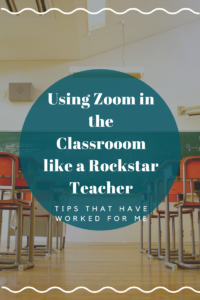
How to set up a Zoom Classroom
- The first thing I did was set up my classes in Zoom, each class period has a separate Zoom log in and password ( I use the self-generated one). This informations, the Zoom link with the password, is posted on their online class page. I put it under a title, topic and time, like the picture to minimize confusion. For security ty reasons, I do not post anywhere public. They have to log in to our online platform, itsLearning, to retrieve this info.
- The most important thing in having a successful Zoom session with students, is setting very clear expectations and to keep setting them! I have some student not show up at all, still lost as to where to find the Zoom link (even though I showed them step by step), or just confused. Just like in person teaching these first weeks are all about setting clear expectations and procedures. I like to go very visual so my students can see not just hear exactly what I expect from them. I also model what I want them to do. My next step would be to have them practice it (which might be weird), but that is ok. I am also sending the students and parents an email, with the expectations below, Zoom Link and time they need to be in class. We just all need to be on the same page.
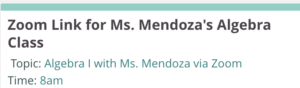
Zoom Classroom etiquette
Speaking of being on the same page. I follow the same procedure as above but with my Zoom Expectations, to teach students Zoom Classroom Etiquette. I created this Zoom expectations chart that I have underneath the Zoom Link.
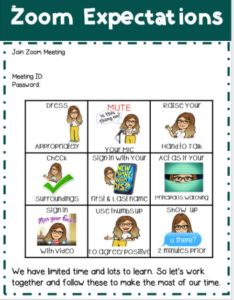
Using Zoom in the Classroom
Ok, so now they are on, Zoom now what? One of our concerns is how to control the pacing. There is a lot of dead space in virtual teaching because the kids are all on Mute and it is more difficult to get them to participate. To add to the challenge, I also have in person students and virtual students at the same time. In order for the both students to see my screen, I open Zoom, share my screen to my virtual students and project my screen so that ALL my students can see what I am doing and that is how I teach. I also use the following strategies while I am using zoom in the classroom, through the different parts of the lesson.
Warm up:
I use warm up time to review basic skills. I have a google slide for the week and add it to their assignments. They access it Monday, save it in their Algebra I Google Drive folder. There is a slide per day, that way I can change up the warm up daily depending on what they need to work on. They turn it in on Friday. I set a timer for warm ups and then move on after time is up. This is an easy completion grade if they work on it daily. Warm ups can also be an opportunity to have a more engaging whole class discussions. I teach Math and I love using Estimation 180, WODB, etc., to get students more engaged in Math as soon as they come into class.
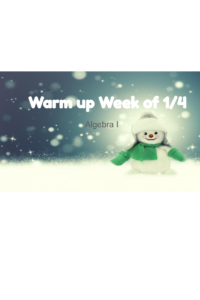
Mini-Lesson:
My original goal was to have the mini lesson asynchronous, where students watch a video and take notes but I learned very quickly that, that is not going to work. My students are just not ready for that. I need to guide them a little bit more before I release them. Therefore, I am using the notes I created for my Digital Interactive Notebook as my mini- lesson. I project my screen and students can follow along in theirs, but I am doing the initial teaching. They always have the video if they need to reference back along with the guided. My goal is still for them to become independent learners, but that will come a little bit at a time.
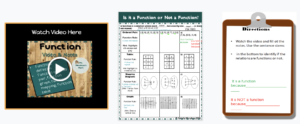
Student Practice
Just like in person class most students are very hesitant to answer questions and share, balancing both online and in person make this much more difficult. However, because of the need to social distance and because I have half of my students online, I do not have the luxury of walking around the room to see what students are doing/ creating. There are 2 things I do to be able to gauge what student know.
- During Guided: This seems like a super easy solution but it is SUPER helpful. I have my virtual students send me their answers or responses through the private chat in Zoom. That way I can address mistakes, I can’t see them making. My in person students use a whiteboard and expo, they leave it in a specific spot to get disinfected. This is a little more work but it allows me to see what my in person students are doing and follow safety protocols.
You know how I know that students missed school, even though they will not say it? When I say, “Hey guys you can stay on for independent practice or get off and log back in if you need any help. I will stay on.” And they all stay on!!! How sweet are they?!!!!!
- During Independent : The easiest and most effective tool that I have used for both virtual and in person students for independent practice is GoFormative. It has been a complete game changer. I can make just about any resource digital . I add a show your work option and can see student work in real time. The second thing that really works while using Zoom in the classroom is that putting all my virtual student in their own breakout room during independent practice. I am monitor ing what they are doing with GoFormative and jump on to help them if they get stuck. They can also hit the HELP button in Zoom while in their breakout room , which lets me know that they need my help. In their breakout room they share their screen with me, I help them with their question and can give them more examples by using the whiteboard feature or they can use the whiteboard feature to show me they understand what they are doing. It is great. I also makes it easier for me to give students accommodations if they are in their own breakout room.
Exit Ticket:
Usually i run exit tickets the same as the guided. I bring all my virtual students out of their breakout rooms. Then, I share my screen to show the student via Zoom and project the question to my in person students . My virtual students send me their answers via chat before they log off. My in person students show me their boards with their work before they begin cleaning up. I make sure I make a note on where everyone is. Then class is finally over.
Zoom Classroom Ideas
I hope these using zoom in the classroom ideas are helpful. I tested and they have made my life easier.
Leave me a comment: let me know if they work for you and what other strategies have worked for you?
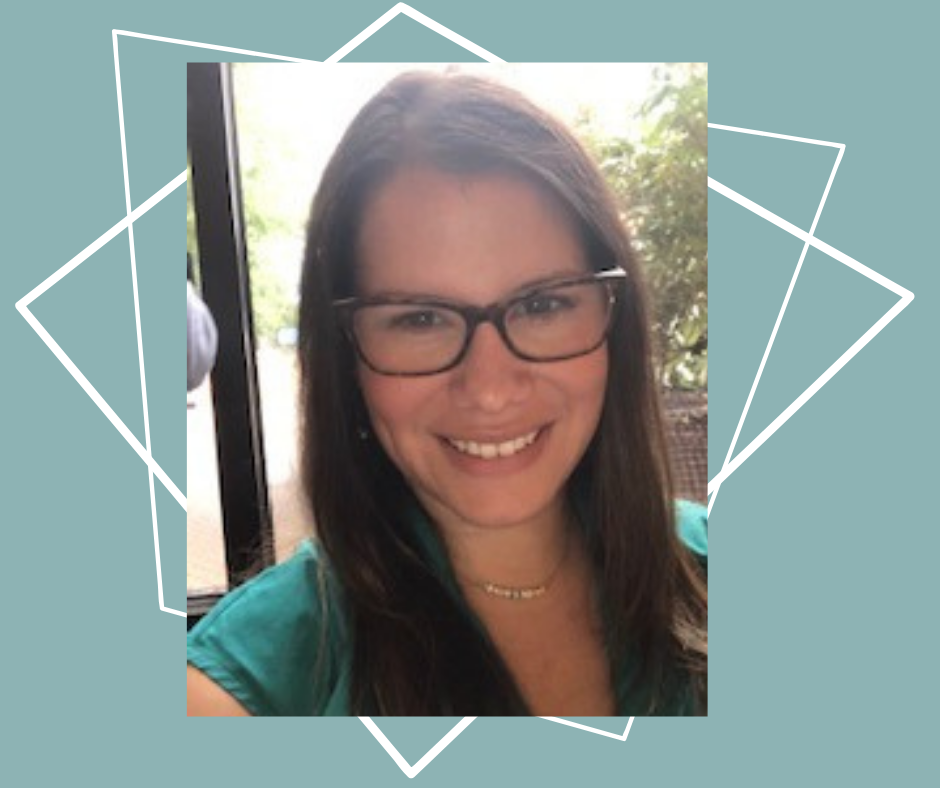
One Response